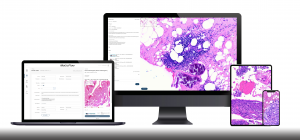EasyDrive Library: Organize, Search, and Share Your Digital Slides with Ease
EasyDrive 1.0.1.5 : Your organized home for digital slides
Released: August 25, 2025
Everything you need, exactly where you expect it
The Library is where your slides go once they’ve been reviewed and sent from Triage—your digital filing cabinet designed for clarity, control, and collaboration.
With EasyDrive Library, managing pathology slides becomes faster and more intuitive, whether you’re working with 10 or 10,000 scans.
Multiple ways to sort, filter, and search help you find what you need without digging through folders or filenames. Whether you’re organizing a high-volume workload or preparing cases for collaboration, the Library keeps everything clean, connected, and ready to go.
View digital slides your way: Recently Added vs Viewing Sets
Recently Added
See your newest slides at a glance. This view sorts slides by the time they were sent to the Library—not when they were scanned—so it reflects your actual workflow. Since you can rescan or reorganize slides before sending them in, this helps ensure the Library stays aligned with how your cases are truly finalized.
Viewing Sets
Looking at full cases or curated groups? Slides are organized by folder name, with the most recently modified folders at the top. That includes any activity—like adding slides, renaming, or editing descriptions.
Advanced search & tagging to locate digital pathology slides fast
Whether you’re tracking a specific tag or filtering by scanner, Library gives you multiple ways to surface what you need.
- Tagging Panel
The tag panel displays all tag categories currently in use—giving you a clear, organized view of your slide metadata. Click on any tag to instantly filter your results. Want a broader view? Just hide tags to see everything at once.
- Sort by Date Added or Alphabetical Order
Organize by when slides were added—or switch to A-Z for a quick scan.
- Filter by Scanner
If your EasyDrive account is linked to multiple scanners, you can filter by the scanner that captured the slides
- Filter by Date Modified
Customize a date range to narrow your view based on when slides were added to the Library.
- Search
Type a keyword to search file names by matching text—quick and precise.
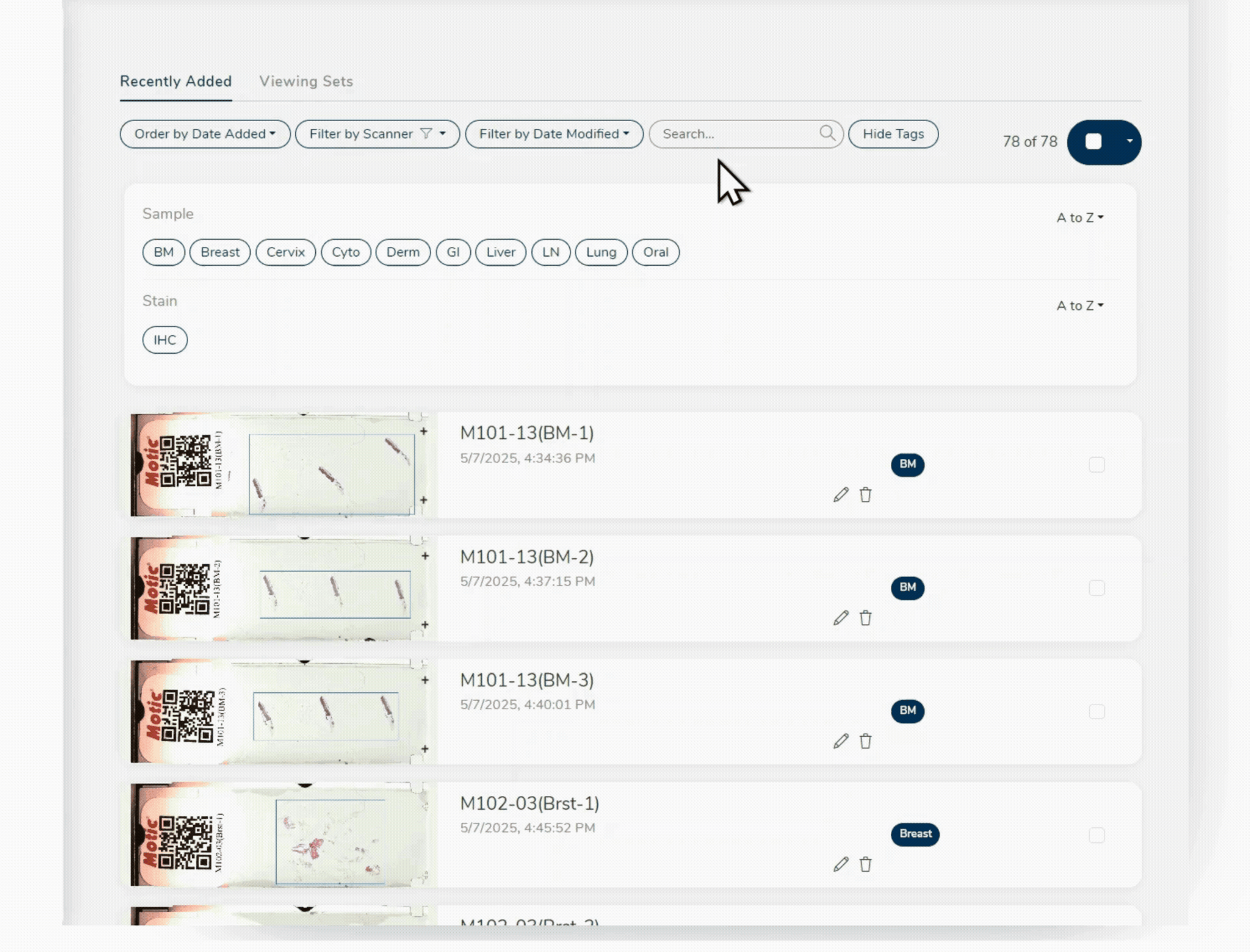
Manage, Share, and Organize digital pathology cases with confidence
Once you find the slides you need, use the Multi-Select dropdown to quickly take action—whether you’re organizing, sharing or correcting a misstep.
- Preview slides in a temporary Viewing Set to review multiple files at once—without needing to create a set first
- Create a new Viewing Set to organize and prepare slides for sharing
- Add to an existing Viewing Set to update ongoing cases
- Send back to Triage if something was added too early or needs another look—just click the trash icon on the slide card or use the dropdown to bulk-select and send them back.
No extra steps, no mess—just simple and flexible control over how your slides move through your workflow.
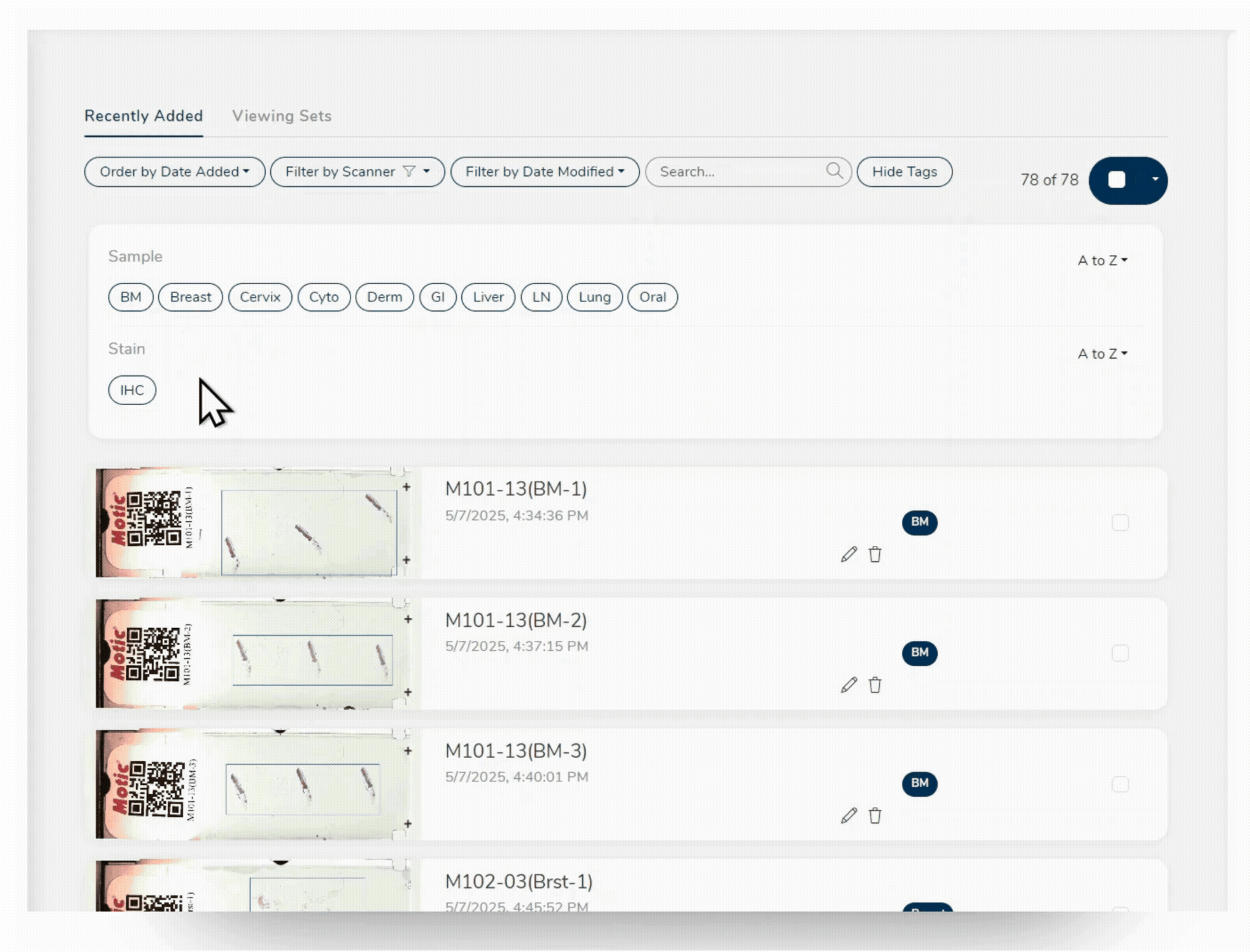
Bonus: Quick access side panel
Clicking on a Viewing Set opens a viewer shortcut in the right-hand side panel—so you can preview content instantly without leaving the page.
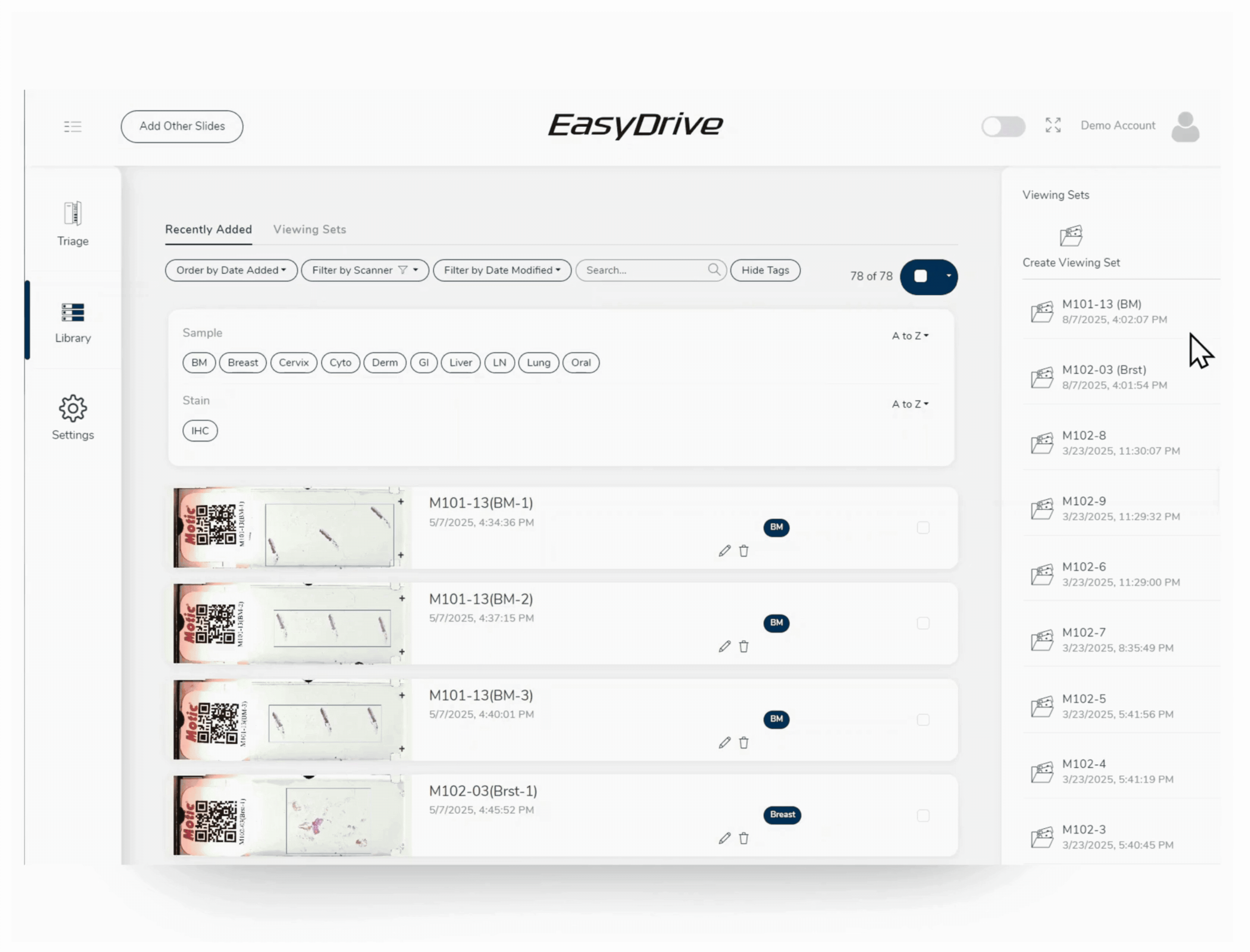
Easily Share Viewing Sets in EasyDrive
Need to share cases with colleagues or collaborators? EasyDrive makes it simple. Viewing Sets can be shared with a public link or QR code—with default settings that hide labels for privacy.
You can also manage Viewing Sets just like Library slides:
- Sort by Date Modified to see the most recently updated folders (name changes, slide edits, etc.)
- Filter by Date Modified to narrow the view to customize time ranges
- Search by folder name or keyword
Need to clean up old cases? Use the dropdown menu to send unwanted Viewing Sets back to Library—or all the way to Triage.
Manage Annotation Settings in Shared Digital Slides
When sharing a Viewing Set, you have the option to let guests save annotations. Simply check the box to enable it, and any annotations created while it’s turned on will be saved automatically.
If you later uncheck the box, new annotations won’t be saved—but anything created while it was enabled will remain. It’s a simple way to collaborate while keeping control over what gets stored.
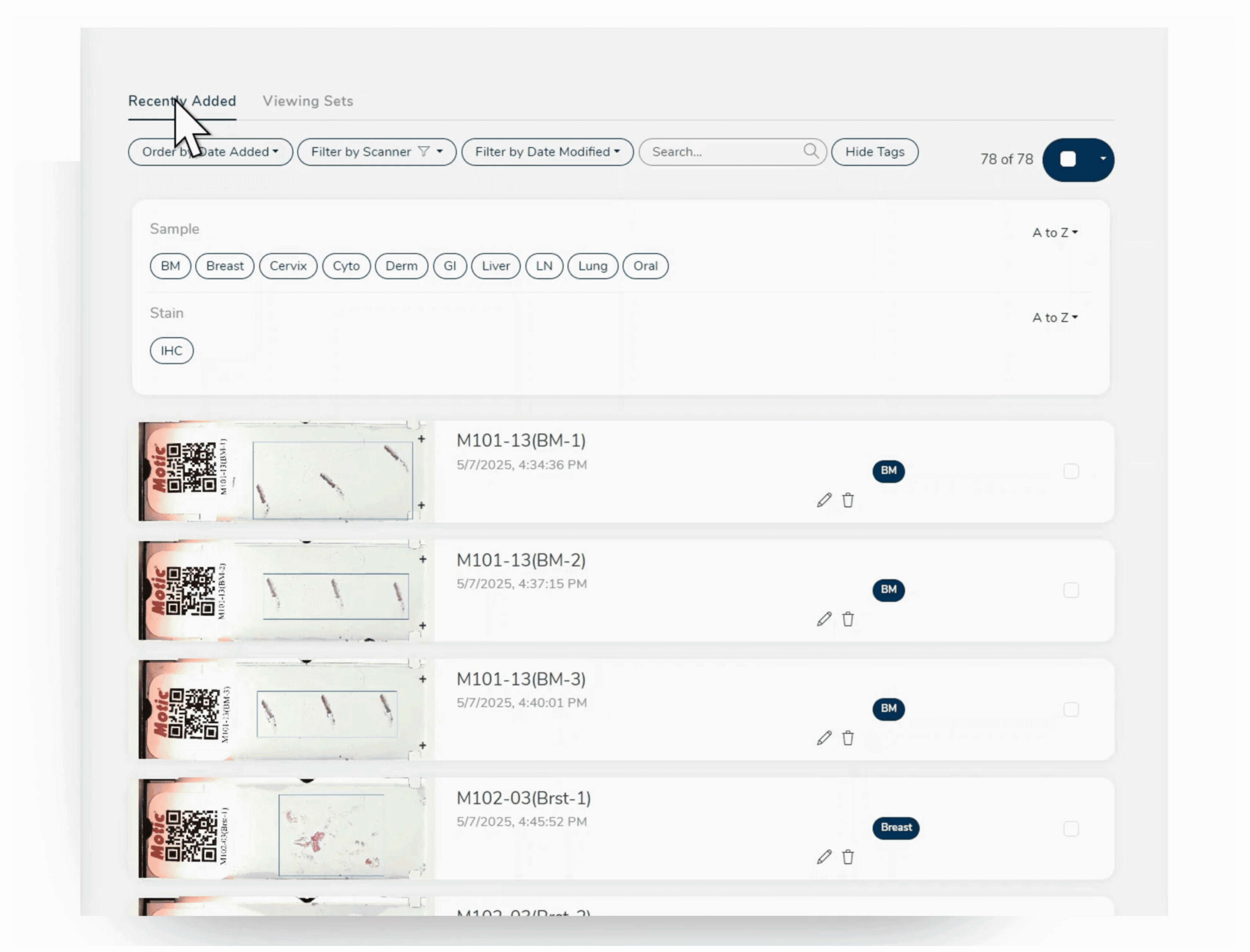
Explore More EasyDrive Updates
Want to see how the rest of EasyDrive works?
Check out our other release notes to complete the picture:
📌 Triage – Smarter sorting, faster tagging, and seamless sharing from the moment your slides are scanned.
Read the Triage update →
📌 Viewer – Annotate, count, and review with a streamlined interface designed for clarity and precision.
Read the Viewer update →