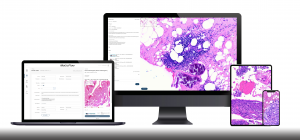EasyDrive Release Note Update: Viewer
EasyDrive 1.0.1.5 : Your organized home for digital slides
Released: August 25, 2025
EasyDrive Viewer: Smarter slide viewing, annotation, and sharing for digital pathology
Wherever you are in EasyDrive, the Viewer is always within reach—and now redesigned for faster, smoother, and more customizable pathology workflows.
Access the EasyDrive digital slide viewer in 3 simple ways
Wherever you are in EasyDrive, the Viewer is always within reach.
- Recently Added: Hover over any slide thumbnail in Recently Added to directly open the Viewer. All slides from the same upload session will appear together for easy review.
- Viewing Sets: Open a full case by selecting “View” from any set. This displays all grouped slides in one seamless viewer experience. Sets can be sorted alphabetically for faster access.
- Side Panel Shortcut: Use the Viewer icon on any folder to instantly preview its contents in the side panel—no need to navigate away. Supports alphabetical sorting for quick scanning.
Smarter slide viewing with the EasyDrive Viewer layout
The Viewer layout has been redesigned to support how real labs work—with tools and features that keep up with your daily review tasks.
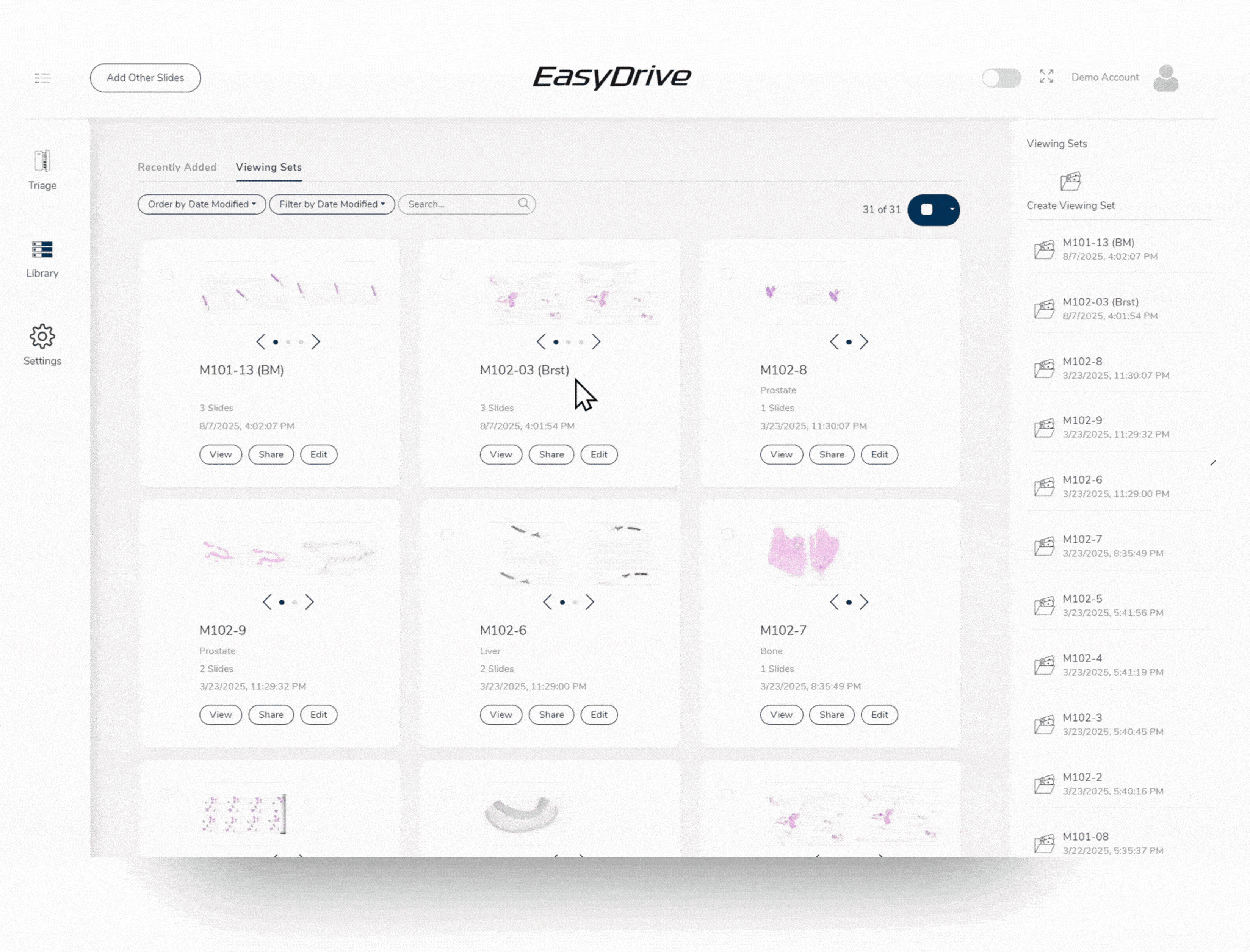
1. Tool Menu – streamlined and accessible
No more digging through layers. Tools are now accessible directly from the main menu, and the Viewer remembers the last tool you used to keep your workflow moving.
After using an annotation tool, EasyDrive automatically generates a text box so you can label or add dimensions to areas of interest.
Tool panels:
- Freehand – Draw any shape to match the tissue structure
- Line – Measure lengths or areas of interest
- Arrow – Point out key features on the slide
- Text – Add annotations anywhere on the slide to describe your observations. If you forgot to tag during Triage, you can still apply tags in the Viewer with a hashtag—either by creating a new tag or using an existing one directly in the slide name or description.
- FOV (Field of View) – provide a structured approach to cell counting by displaying a solid square that defines the area of interest. The square advances one unit at a time using arrow keys, supporting accurate, step-by-step counting. FOV can remain visible for documentation or research continuity. The default magnification is set to 40x. The FOV square can be easily resized or adjusted to a preset magnification, allowing streamlined workflows and consistent precision across cases
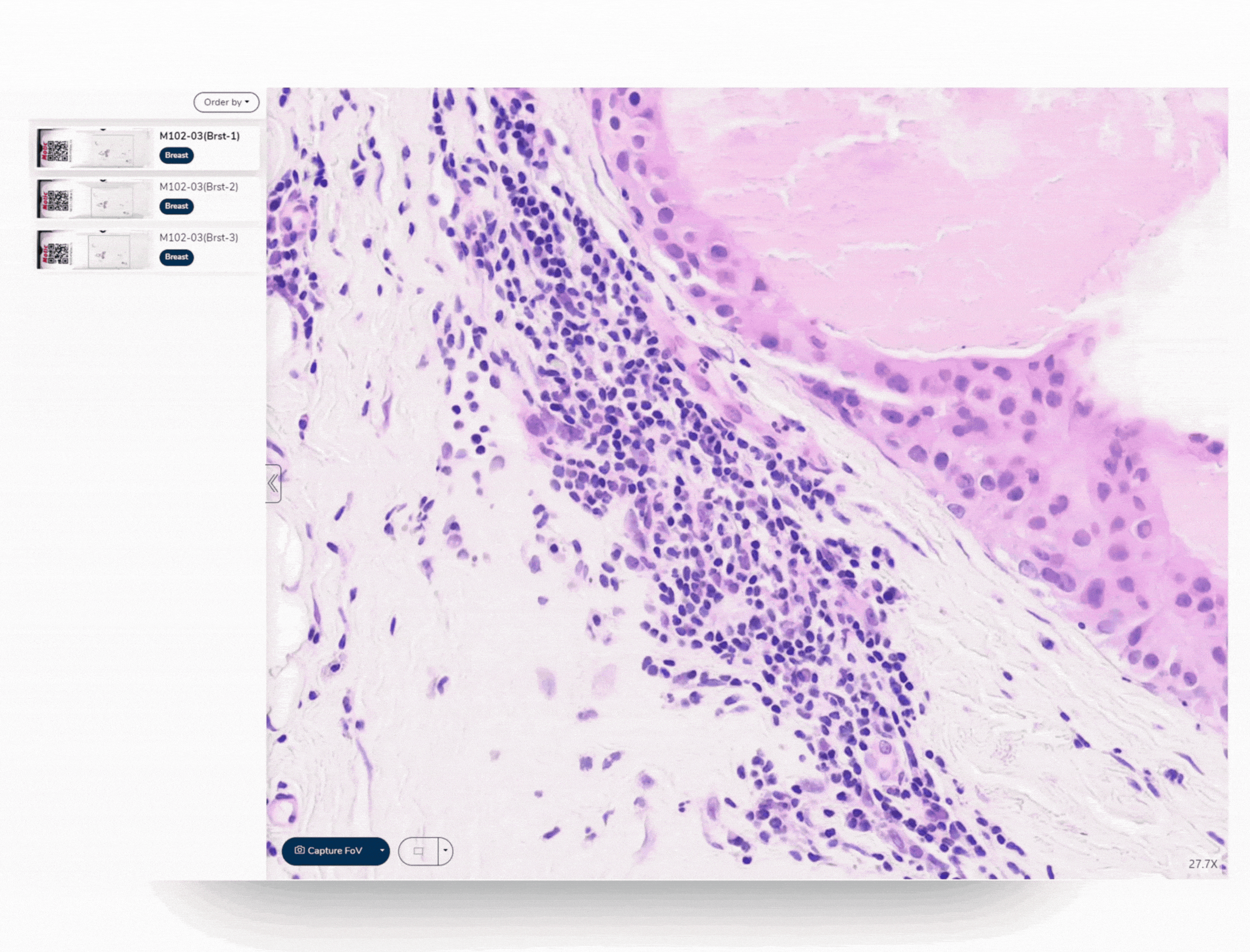
2. Capture FOV – now just a dropdown away
Designed for researchers and reviewers, the new Capture FOV tool makes capturing snapshots easier than ever.
- Save snapshots as .JPGs for reports or analysis
- Use the dropdown to re-download or delete past captures
- Adjust the image size for higher-resolution exports
Other design refinements include:
- Magnification controls moved to the bottom for a cleaner view (transparent, non-obtrusive)
- Macro image and label image now positioned at the top for easier orientation
- A simplified interface that gets out of the way—letting you focus on your slides, not the toolbar
Customize your slide viewing experience in EasyDrive
From adjusting layout preferences to fine-tuning analysis tools, the Option Panel gives users control without overwhelming the experience. Everything is grouped for clarity—so it’s easy to tailor the Viewer to any workflow.
1. Advanced settings
The Advanced Settings button opens a suite of customizable tools:
- FOV square adjustments support different analysis needs by resizing measurement areas.
- Overlay options include toggles for navigation map and heat map (top left), label image (top right), and a scale bar at the bottom of the Viewer.
- Display enhancements like high-DPI rendering and overzoom up to 400% improve clarity, while smooth pan and zoom support a seamless viewing experience.
- Annotation preferences let users show or hide text annotations and switch measurement units between millimeters (mm) and micrometers (𝛍m).
- Quick Access allows favorite tools to be pinned for faster reviewing.
- For fluorescence slides (QPTIFF), channel selection displays DAPI, FITC, and TRITC in grayscale, one at a time—for clear signal isolation.
- Image adjustments offer fine-tuning of RGB balance on the current slide only.
- A built-in hotkey panel lists keyboard shortcuts for power users looking to move faster
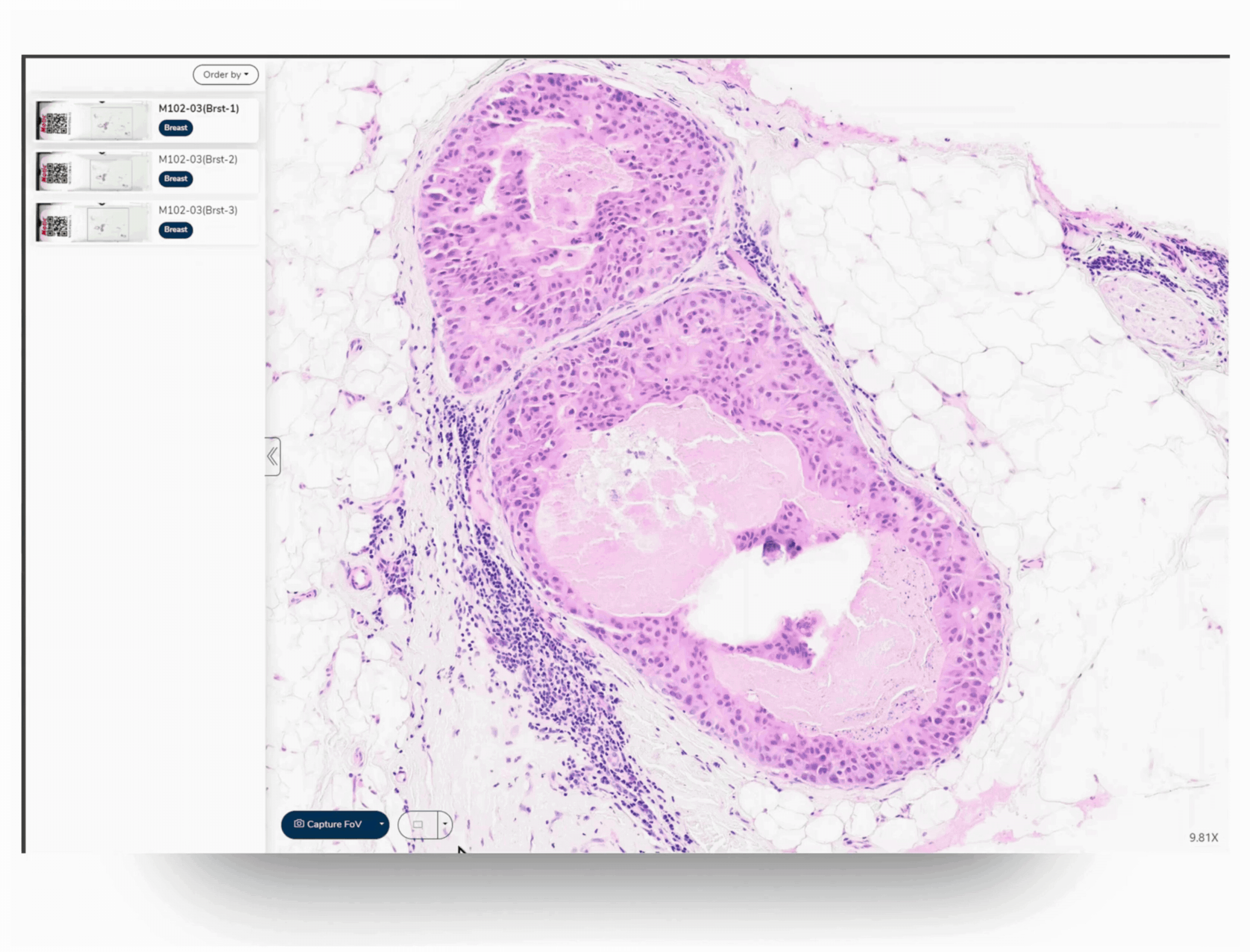
2. Export Digital Slide Annotations as GeoJSON for Image Analysis
Slides annotated in the Viewer can be exported in GeoJSON, an open-source file format widely used in image analysis.
This makes it easy to transfer structured annotation data to external tools or downstream algorithms—streamlining quantitative reviews or spatial pattern analysis.
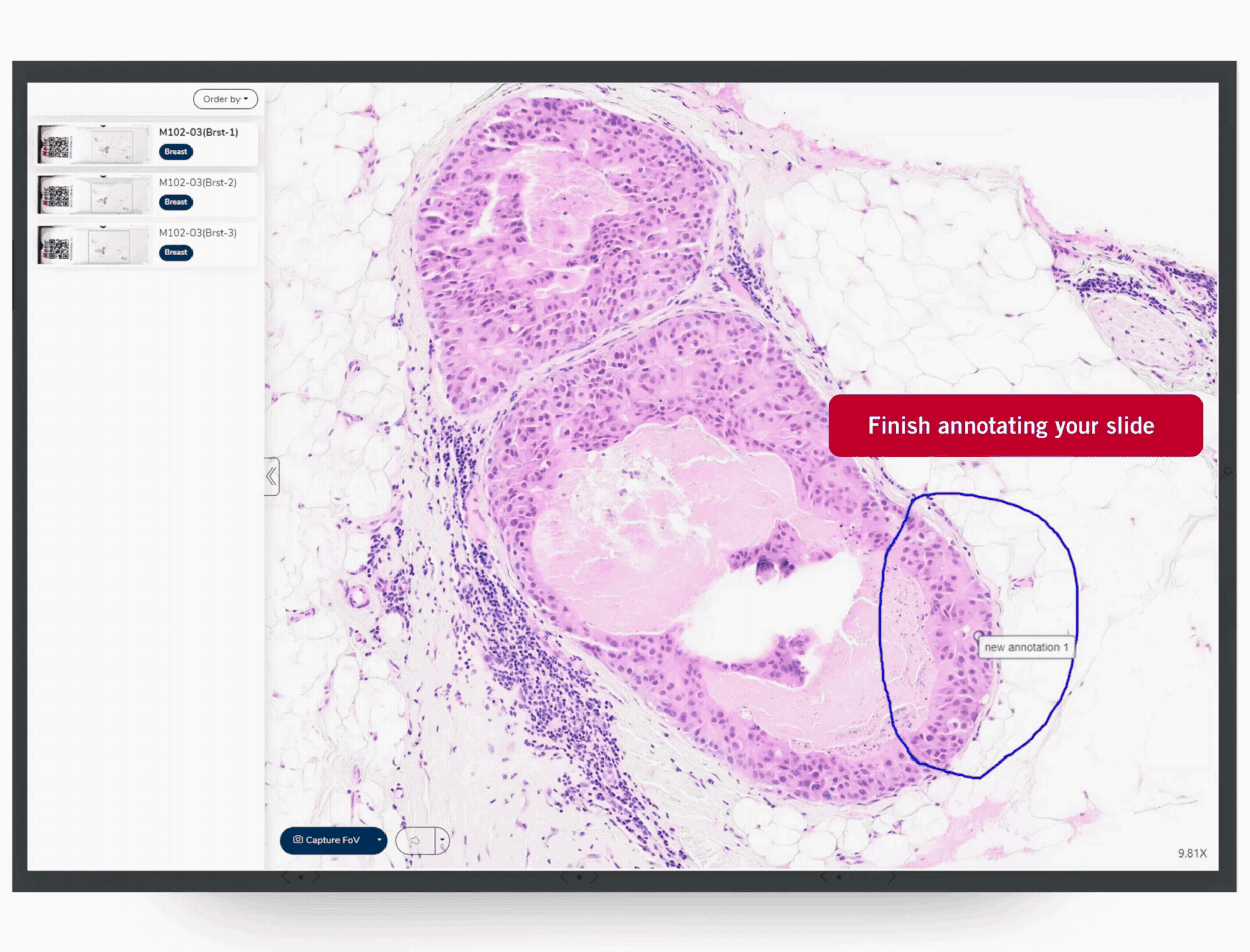
Capture high-resolution slide snapshots for documentation
Whether for documentation, reports, or image analysis, Capture FOV makes it simple to grab exactly what’s on your screen.
1. Capture FOV button
Take a quick snapshot of the current field of view. The image is instantly downloaded as a JPG to your local Downloads folder—perfect for fast reporting or sharing reference visuals.
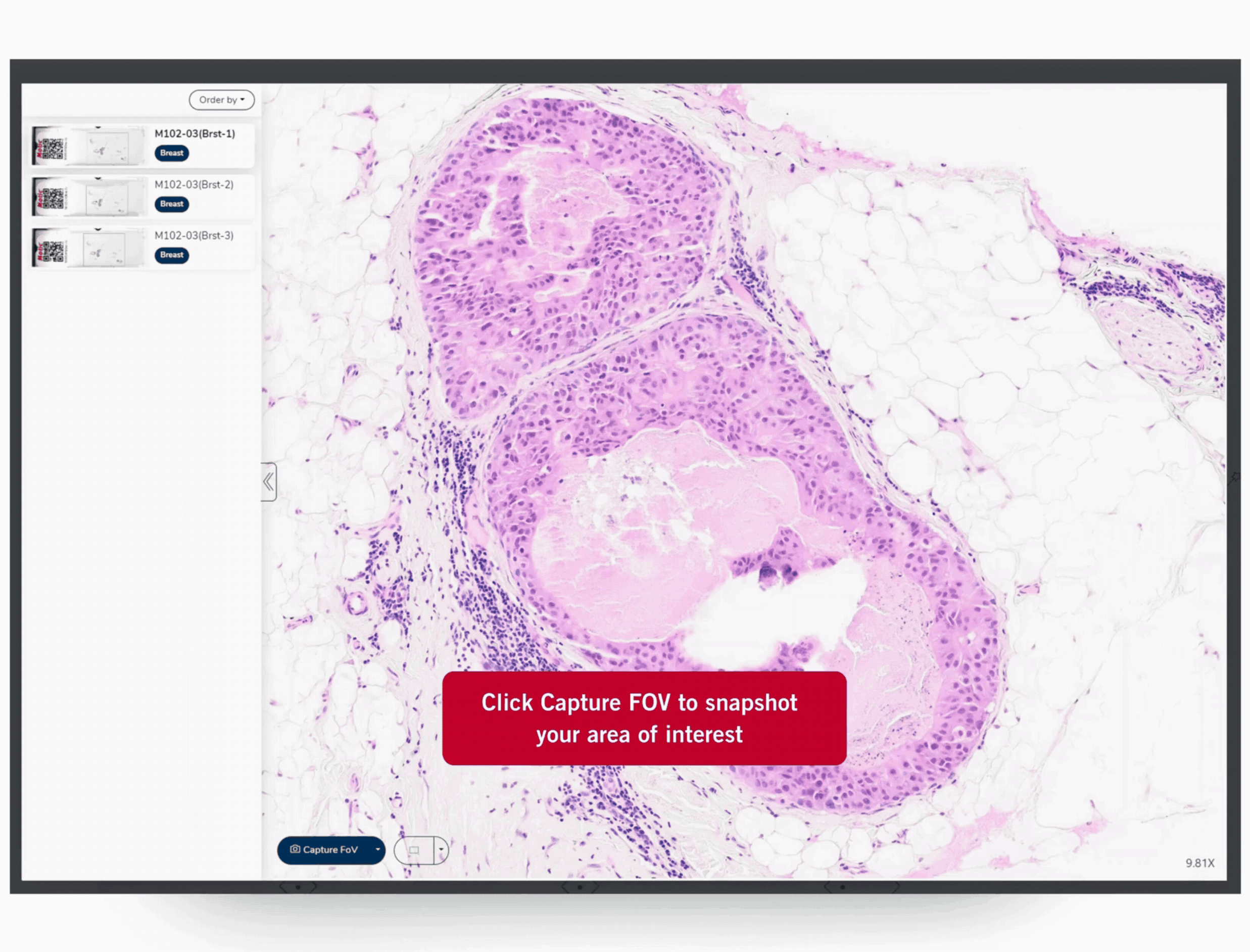
2. Capture FOV dropdown
Need more control? The dropdown lets you:
- Redownload or delete past snapshots from your capture list
- Adjust image resolution by changing the output size for higher-quality exports
No extra setup—just clean, high-res images at your fingertips.
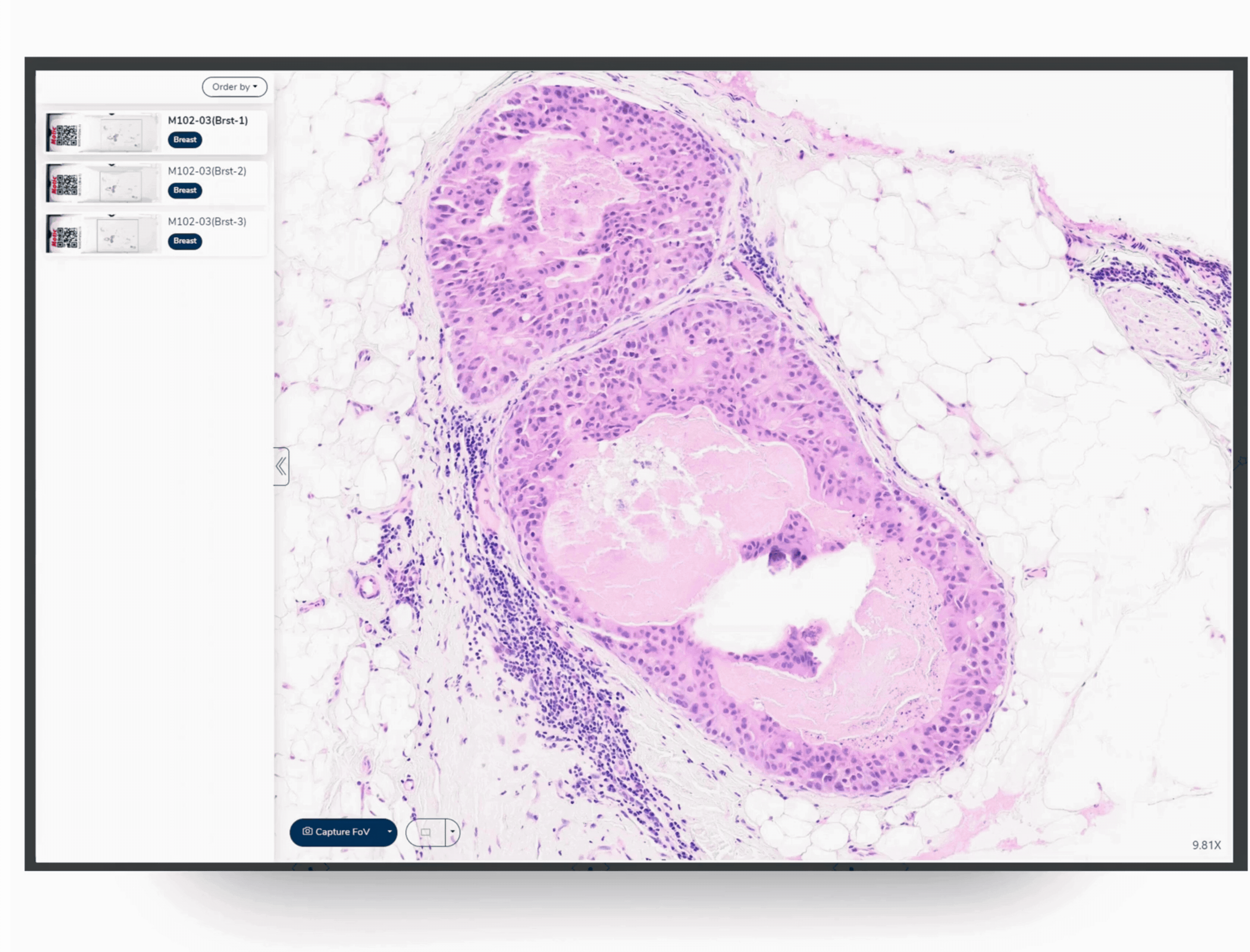
Build your workflow from start to finish
You’ve seen how the EasyDrive Viewer helps you review, annotate, and capture with precision. Now see how the rest of the platform supports your workflow from the very beginning:
Triage – Smart sorting and tagging the moment slides come off the scanner.
Explore the Triage update →
Library – Organize and share slides with flexible tools and quick search filters.
Explore the Library update →